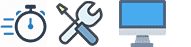Liquid Damaged Laptop Repair: A Comprehensive Guide
Accidents happen, and sometimes they involve liquids and laptops. If you’ve experienced a liquid spill on your laptop, don’t panic. This guide will walk you through the steps to potentially save your device and minimize damage.
Immediate Actions
- Power Off Immediately: Turn off your laptop as quickly as possible. Hold down the power button if necessary.
- Unplug and Remove Battery: Disconnect from any power source and remove the battery if it’s removable.
- Disconnect Peripherals: Remove any external devices like mouse, keyboard, or USB drives.
Drying Process
- Absorb Visible Liquid: Use a lint-free cloth to gently dab away any visible liquid.
- Position for Drainage: Tilt the laptop to allow liquid to drain away from internal components.
- Air Dry: Leave the laptop in a warm, dry area for at least 48 hours. Avoid using heat sources like hair dryers, which can cause further damage.
Professional Assessment
After drying, it’s highly recommended to seek professional help:
- Diagnostic Services: Many repair shops offer free diagnostic services.
- Component Cleaning: Professionals can safely disassemble and clean internal components.
- Part Replacement: If necessary, damaged parts can be identified and replaced.
DIY Repair Cautions
While some may attempt DIY repairs, be aware of the risks:
- Warranty Voiding: Opening your laptop may void any existing warranty.
- Further Damage: Without proper knowledge, you might cause additional harm.
- Safety Hazards: Improper handling of internal components can be dangerous.
Prevention Tips
To avoid future incidents:
- Use Protective Gear: Consider laptop sleeves or keyboard covers.
- Keep Liquids Away: Maintain a “no drinks near electronics” policy.
- Regular Backups: Always keep important data backed up.
When to Replace
Sometimes, replacement is more cost-effective than repair:
- If the repair cost exceeds 50% of a new laptop’s price.
- When the laptop is already outdated or slow.
- If multiple components are damaged beyond repair.
Remember, quick action and professional help are key to saving a liquid-damaged laptop. Always prioritize safety and data protection in these situations.